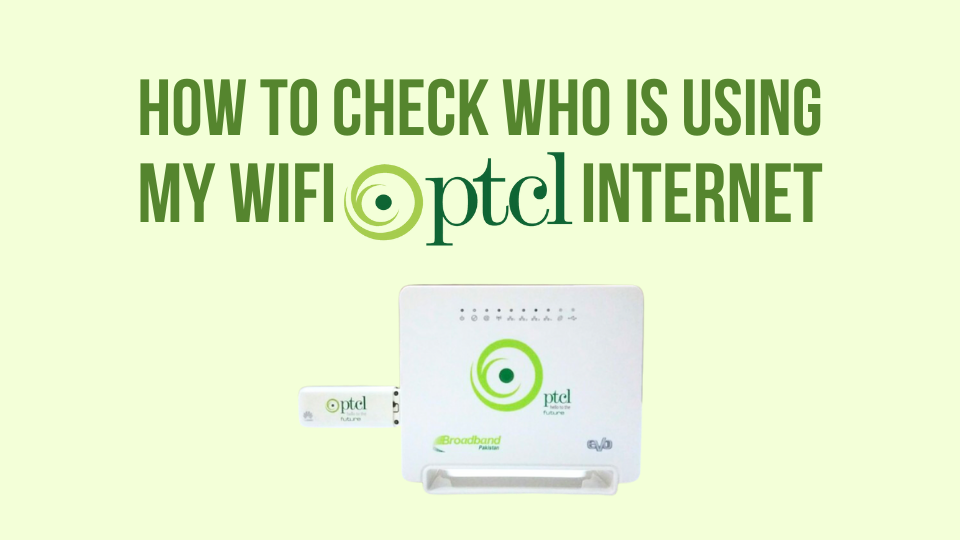How to Change Stormfiber WiFi Password
- By Aqil
- March 18, 2024
- (2 months ago)

StromFiber is one of the finest Internet providers in Pakistan and the biggest competitor of PTCL. It is spread all over the country. Stormfiber provides the best quality customer service and speed which gives it an edge over the PTCL and Nayatel. In this article we are going to discuss How to change Stormfiber wifi password, let’s have a look;
Changing wifi password isn’t a big deal. Most of us have been doing it for years because the process is the same for all the routers whether it’s a PTCL router, Nayatel router, or Stormfiber. However, some people may be new to this and they will want to learn. This article is exactly for those. A step-by-step guide that will help you in changing the wifi password.
The first thing in changing the router password is to find the IP of the router
Also read:
How to pay StormFiber bill through JazzCash/EasyPaisa?
Why Change Your StormFiber WiFi Password?
- Enhanced Security: Default passwords are vulnerable; a unique, complex password strengthens your network’s defense.
- Privacy Protection: Secure your internet activity and prevent unwanted access to personal data.Improved
- Network Control: Manage who connects to your WiFi, ensuring authorized devices only gain access.
How to Change Stormfiber WiFi Password
1. Finding Your Router’s IP:
- Check the Router: Look for the default IP address printed on the router’s label.
- Command Prompt Method:
- Open Command Prompt (search for “cmd” in Start).
- Type
ipconfigand press Enter. - Locate “Default Gateway.” This is your IP address.
2. Accessing Stormfiber Router Settings:
- Open a web browser (Chrome, Firefox, etc.).
- Type the IP address in the address bar and press Enter.
- Enter the router’s username and password (usually “admin” for both, but it might be printed on the router).
3. Changing Your Stormfiber WiFi Password:
- Navigate to the Wireless or WiFi settings section.
- Locate the fields for “SSID” (WiFi name) and “WPA PreSharedKey” (WiFi password).
- Enter your desired WiFi name and a strong, unique password (minimum 8 characters, with a mix of uppercase/lowercase letters, numbers, and symbols).
- Save the changes
Frequently Asked Questions
What happens after I change my Wi-Fi password?
All devices currently connected to your Wi-Fi will be disconnected. You’ll need to reconnect each device using the new password.
How often should I change my Wi-Fi password?
It’s recommended to change your Wi-Fi password every few months, especially if you suspect unauthorized access.
What if I forget my Stormfiber device’s login credentials?
If you can’t locate the default credentials or have changed them previously, you can’t access the web interface using this method. Contact Stormfiber support for assistance. or you can simply hard reset your router.
Conclusion
Changing your Stormfiber WiFi password is a simple yet crucial step to enhance your home network security. By following these steps and creating a strong password, you can help safeguard your devices and data from unauthorized access. Remember to update all your connected devices with the new password to ensure seamless network access.